SIGGRAPH Asia 2013 is here, technically not here, it is in Hong Kong.
Hope you are not put down by the first sentence, SIGGRAPH Asia rotates its location ever year, on year 2011 it was in Hong Kong, 2012 it came here to Singapore, now it is back in Honk Kong. I also heard that the next Siggraph is going to be in another part of China (don't take my word for it, I don't choose the place they want to hold the events).
I went to the 2011 SIGGRAPH Asia in the form of a study trip with my schoolmates. The trip was organised by the Polytechnic and we did get subsidies, although the price were still a little steep (no I won't talk about the price). It was pretty interesting, however we only get to go to the conference for 2 days out of the 5 days. Our pass is also a basic conference pass, so we could not really go any special areas, basically the electronic theater and the art gallery and some talks were open to us.
Other days were spent as tourist going around the city area and the malls and night markets. I totally forgotten about the names of the places that we went to, I am seriously bad at names. Tourist aside, we did visit the company of FATFace Productions (
http://www.fatface.hk/). From my knowledge, they specialise in special effects, basically the green screen stuff, they do a lot of compositing and deal with a lot of layers in the compositing software. The layers range from matte painting in the back ground to painting set extensions from live plates to live action takes taken with the green screen.
We got to "invade" their small meeting room as the Chief showed us their showreel, mainly focusing on the film 风云II (The Storm Warriors). The the film has a lot of visual effects as the characters possess many magical attacks as they attack their enemies and at one point attack each other (if my memory don't fail me). Majority of the film is done in a green screen studio and later composited into the final film. It is amazing what technology can do this days and that the right people that can turn multiple things into a fantastic final product like what FATFace Productions did.
That's about it on SIGGRAPH Asia 2011, now to 2012.
On SIGGRAPH Asia 2012, the conference was held in the Expo of Singapore, a few stops from my house, I signed up as a student volunteer (SV) to help out in the conference and meet other countries SVs to make connections. Our seniors were there and a few of them were Team Leaders. My team leader (the overall one) is Nicolas (find him here!), he showed us his final year project and it was very inspiring, the style was interesting and appealing, although the film was in French, I enjoyed the whole thing as it grabbed my attention.
SIGGRAPH Asia 2012 in Singapore Expo as an SV, sometimes it was a pleasant experience, sometimes it was just an OK experience. The good part about the whole SV program is that we get a full pass, and we can go wherever we like (common sense wise do not intrude other people's personal space and restricted areas). The bad part about it was that sometimes the shifts were very packed and we did not get the chance to go wherever we want, and yes, the shifts were generated by a computer.
I dint make a lot of friends since I was not very engaging and not very sociable, I consider myself a better listener. I try to be more outreaching nowadays, because in this industry, being alone is the worst thing ever. At the same time I did not have any name cards to trade, that will leave a puny impression of me since there is not one thing I can base my existence in.
Thus, this year 2013, SIGGRAPH Asia 2013 in Hong Kong, I did not plan to go for it and plan to go to the next SIGGRAPH. Firstly, I want to get all my work ready to show people, get my name card ready to trade and also brush up my social skills (seriously). 6 members out of 8 on the FYP (final year project) went for the conference, some as SVs and some on the study trip.
I will be staying back in school, running and creating hair for the characters. I created a connection system that allows the dynamic hair system to be controlled by a FK (forward kinematics) control chain. I first proposed this idea to a friend of mine, he was already doing the dynamic hair system and asked me if I could have any means to create a switch or an FK option. Thus, I proposed the system to him to make it more efficient. If I have the time and not mic shy I might even create a video tutorial for the rig. However, that might take a while, but I will post a picture tutorial at the end of the week if all goes well.
That is it for today, quite a long time to update though, at least I still kept the blog alive.


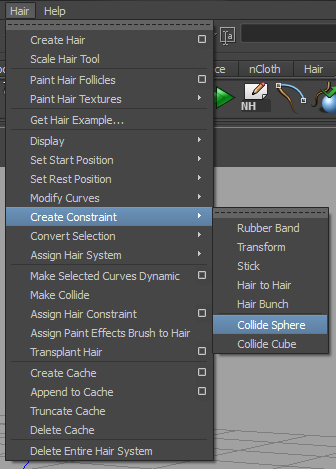








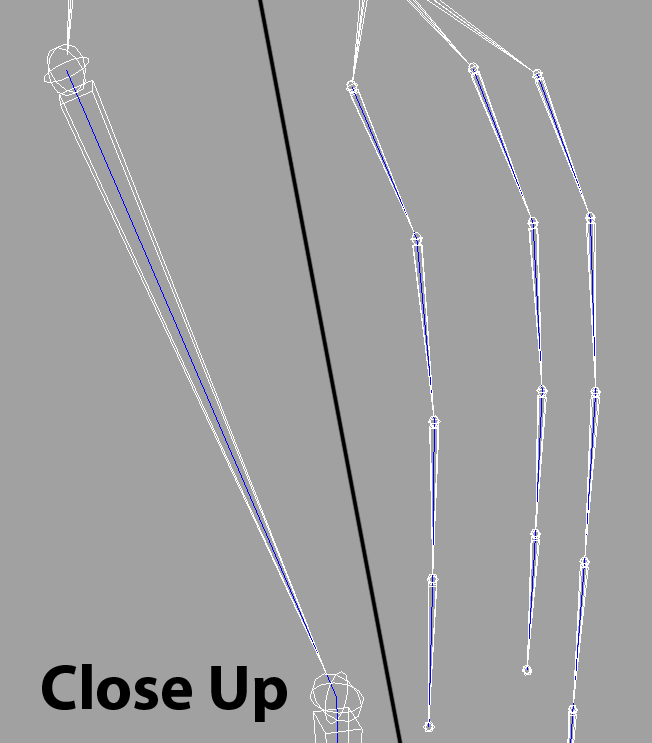
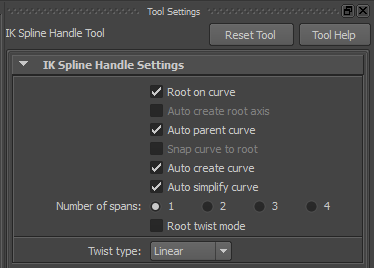
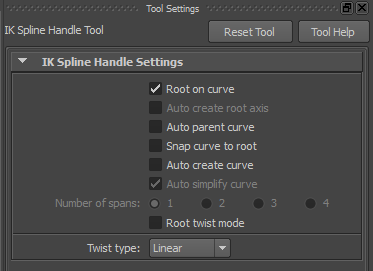
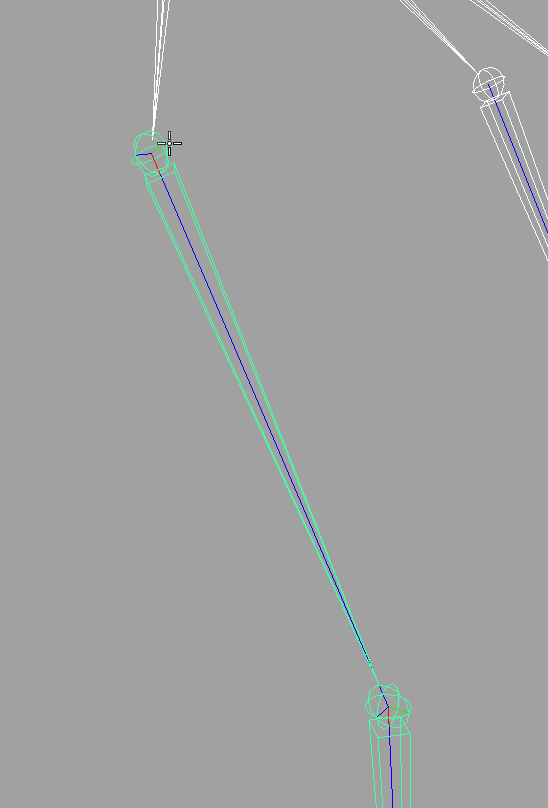
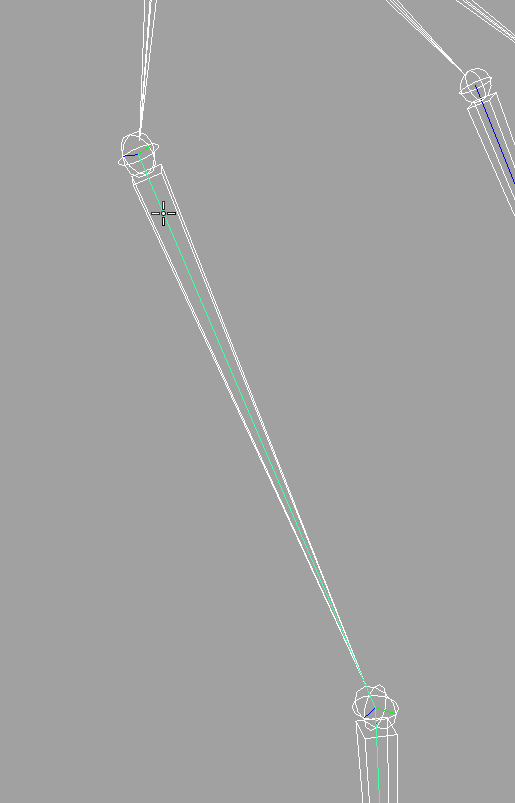
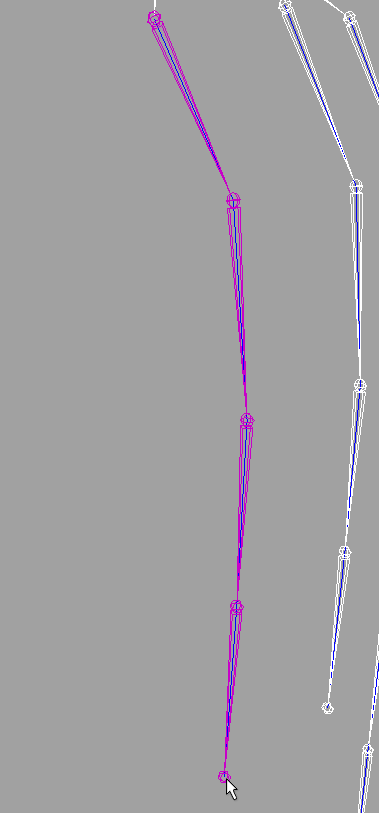
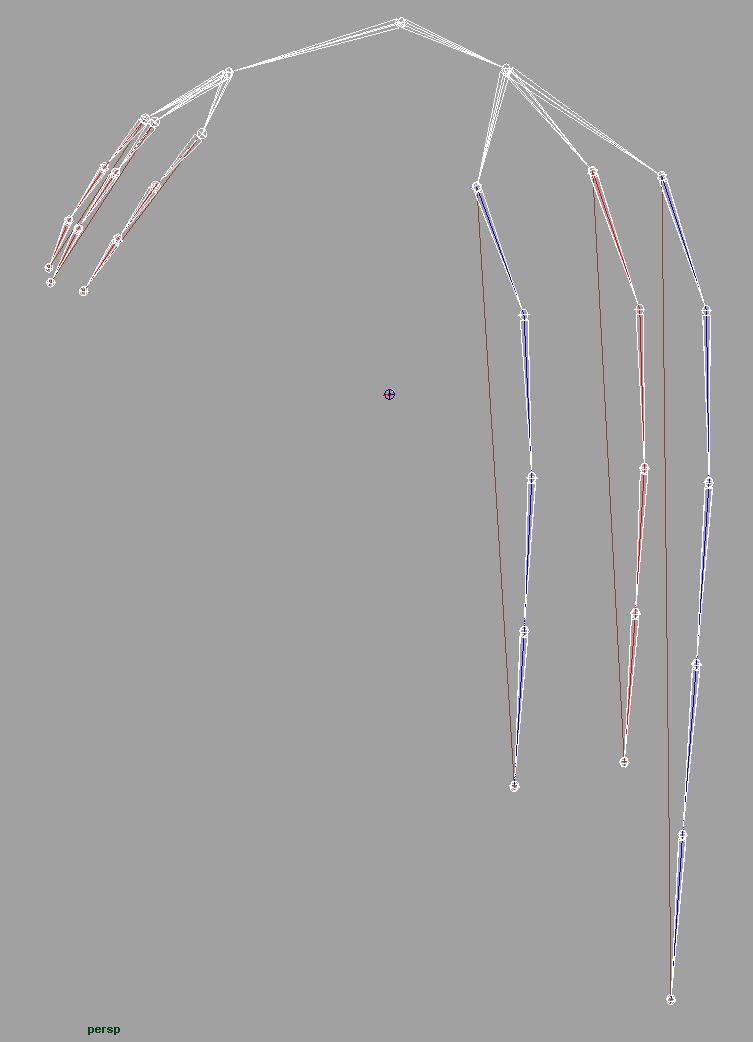

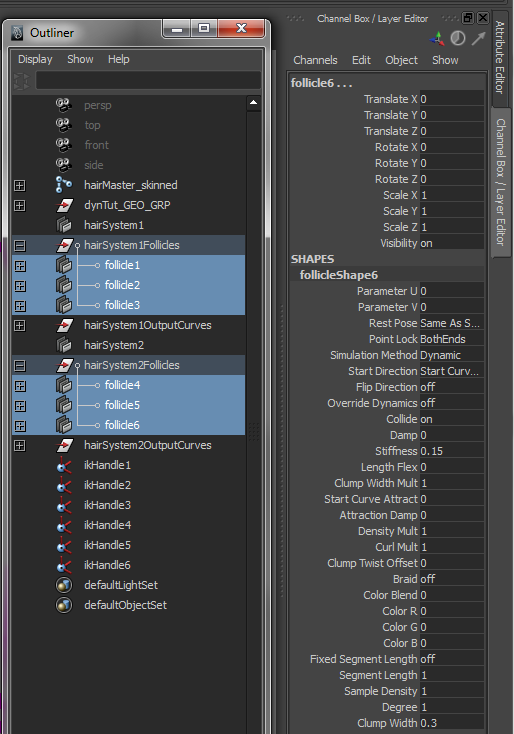

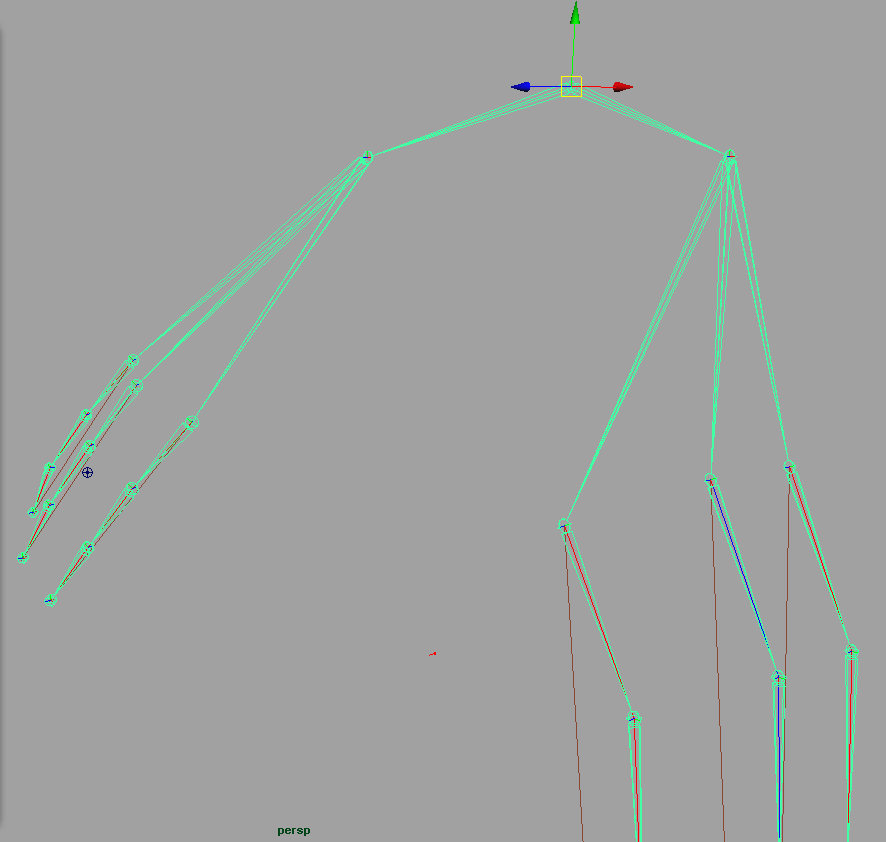
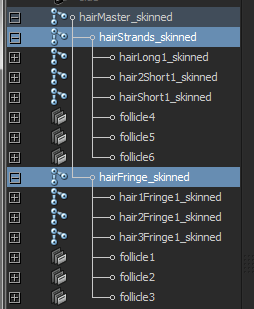
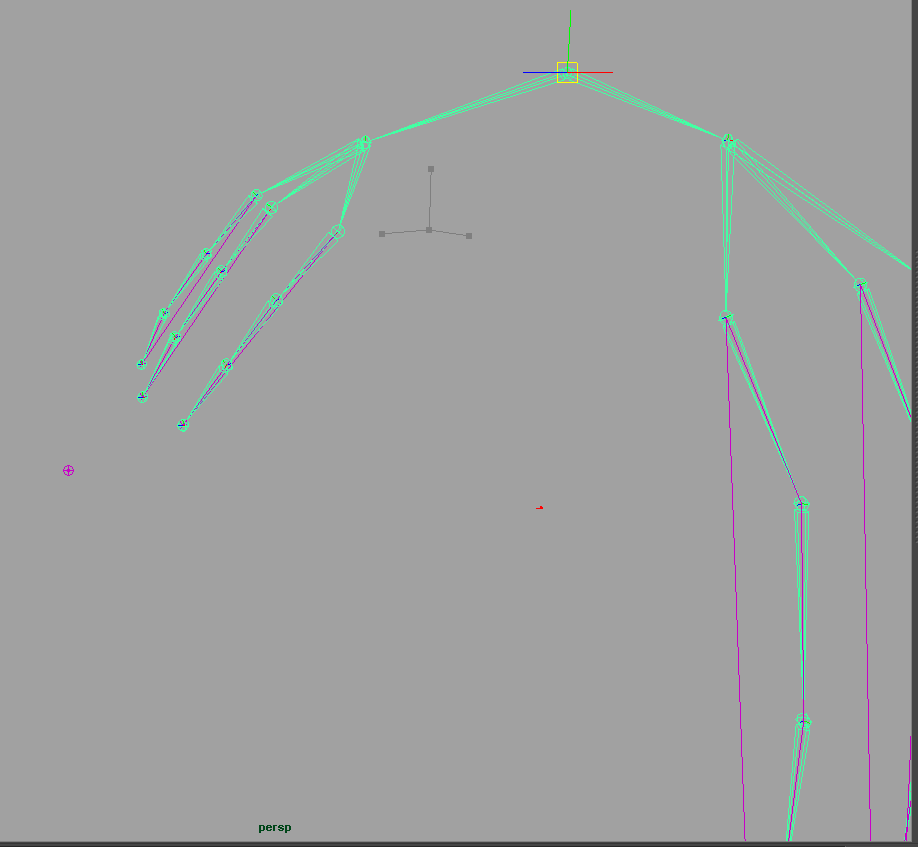
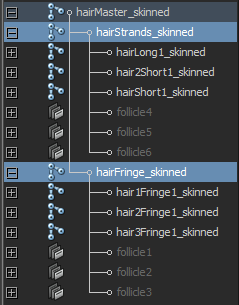
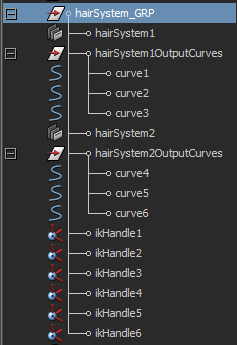






















.png)






